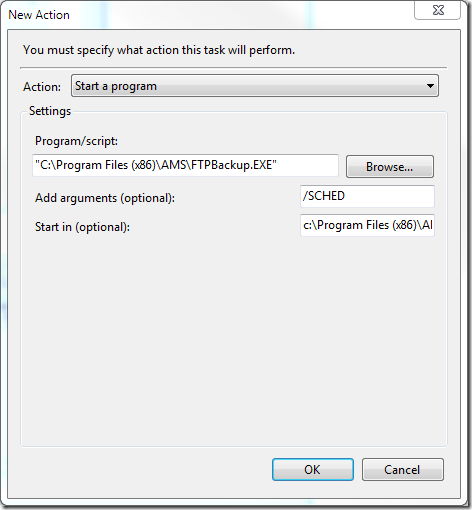Everybody has their own memories of data loss for whatever reason. This is even more true of a program system like AMS, where companies simply can not afford to be without one or more trusted backup options. This has prompted us to assist our users to make local backups, as well as remote backups to our dedicated FTP server. The advantage of remote backup is that the data is available even if the source of local backups are lost for whatever reason.
Users can backup from inside the AMS program or from a separate backup utility program. The backup utility program can be loaded on a server machine and scheduled to run on a predetermined time from Windows Scheduled Tasks. The FTP backup directory is unique to each AMS client. The password and login details have been hard-coded in the program to reduce the problem of users having to remember login details.
 We are also making use of a third party data compression program WinRAR to reduce the backup size and reduce internet traffic when a data set is uploaded to the remote FTP site. A copy of WinRAR must be installed on the dedicated backup PC. The latest version of the program can be found here . Once this has been downloaded, the program must be installed and users must define the link to the WinRAR program in AMS. This can be done from the AMS waterfall menu option, by selecting Housekeeping | System | Archive… Window W935 will open and users can enter the path to the “Archive exe”
We are also making use of a third party data compression program WinRAR to reduce the backup size and reduce internet traffic when a data set is uploaded to the remote FTP site. A copy of WinRAR must be installed on the dedicated backup PC. The latest version of the program can be found here . Once this has been downloaded, the program must be installed and users must define the link to the WinRAR program in AMS. This can be done from the AMS waterfall menu option, by selecting Housekeeping | System | Archive… Window W935 will open and users can enter the path to the “Archive exe”
On this window, users can also set the backup directory to a directory where the data will be safe. This will depend on the configuration of each client. It is recommended that the data is stored on a different PC or network storage drive, than the one where the live data is located. We recommend a Net-drive, as it gives a number of advantages for safe backup options. This drive is unlikely to be effected by a virus and can even physically be located in a safe or remote area, away from the server.
It is important to understand that this first backup directory is your main backup and source for recovery. The FTP backup is simply a further method to have data in a remote location if things really do go wrong and both the server and the local backup source are no longer available. Unfortunately, backup intentions are only good if they are executed as planned. For this reason, we have developed the backup utility that can be scheduled on the server to run when it is convenient for the users. We can provide you with this utility or it can be downloaded from our FTP download site.
- FTP Site: www.amphost.co.za
- User: adbDownload
- Password: Avdex005 (Password is case sensitive)
Download the install file AMSbck.exe from the SetupDownload directory. This will install the backup utility into the existing AMS location. AMS must be installed on the selected PC to get all the other AMS configuration parameters and supporting files required from the registry.
The downloaded backup utility interface looks similar to the AMS backup Window. Note that the FTP Login ID must be available. Most clients should have this already defined, as this is entered first time that users are using the on-line update/registration facility in AMS. Visit this link.
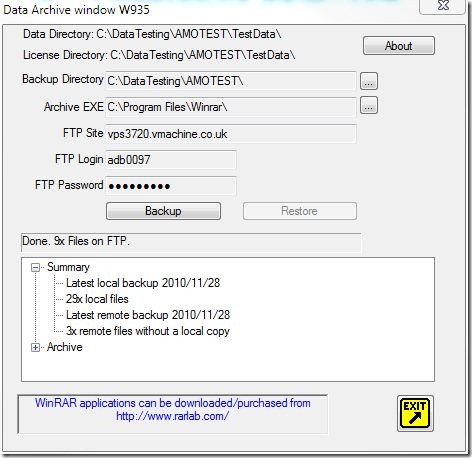 Users should run the Backup utility manually to verify that it is working and then proceed to add the backup utility program to the scheduled tasks on the PC identified for the scheduled backup. To run this program (FTPBackup.exe) in batch mode, users must add a parameter /SCHED to run the program without command prompts. The Windows ask scheduler can be found under Start | Control Panel | Admin Tasks | Task Scheduler. This Task Scheduler location might be different in various Windows OS versions.
Users should run the Backup utility manually to verify that it is working and then proceed to add the backup utility program to the scheduled tasks on the PC identified for the scheduled backup. To run this program (FTPBackup.exe) in batch mode, users must add a parameter /SCHED to run the program without command prompts. The Windows ask scheduler can be found under Start | Control Panel | Admin Tasks | Task Scheduler. This Task Scheduler location might be different in various Windows OS versions.
Please contact Aviation databases for more information and assistance if required. Please note that the backup function must be configured for each client on the remote server before it can be used. Once the backup utility is installed and configured, users can explore the features as detailed in this link.
Requirements
Please note that this utility must be installed on a PC previously loaded with the main AMS program. Many of these features are only available together with the use of the 3rd party WinRAR program.
Disclaimer
Although we have tested this utility throroughly and might assist with the implementation of the utility, users must regularly verify that the backup and restore utility program works as expected in their unique environments. This is important as Aviation Databases can not assume any responsibility for the correct functioning of this utility tool.